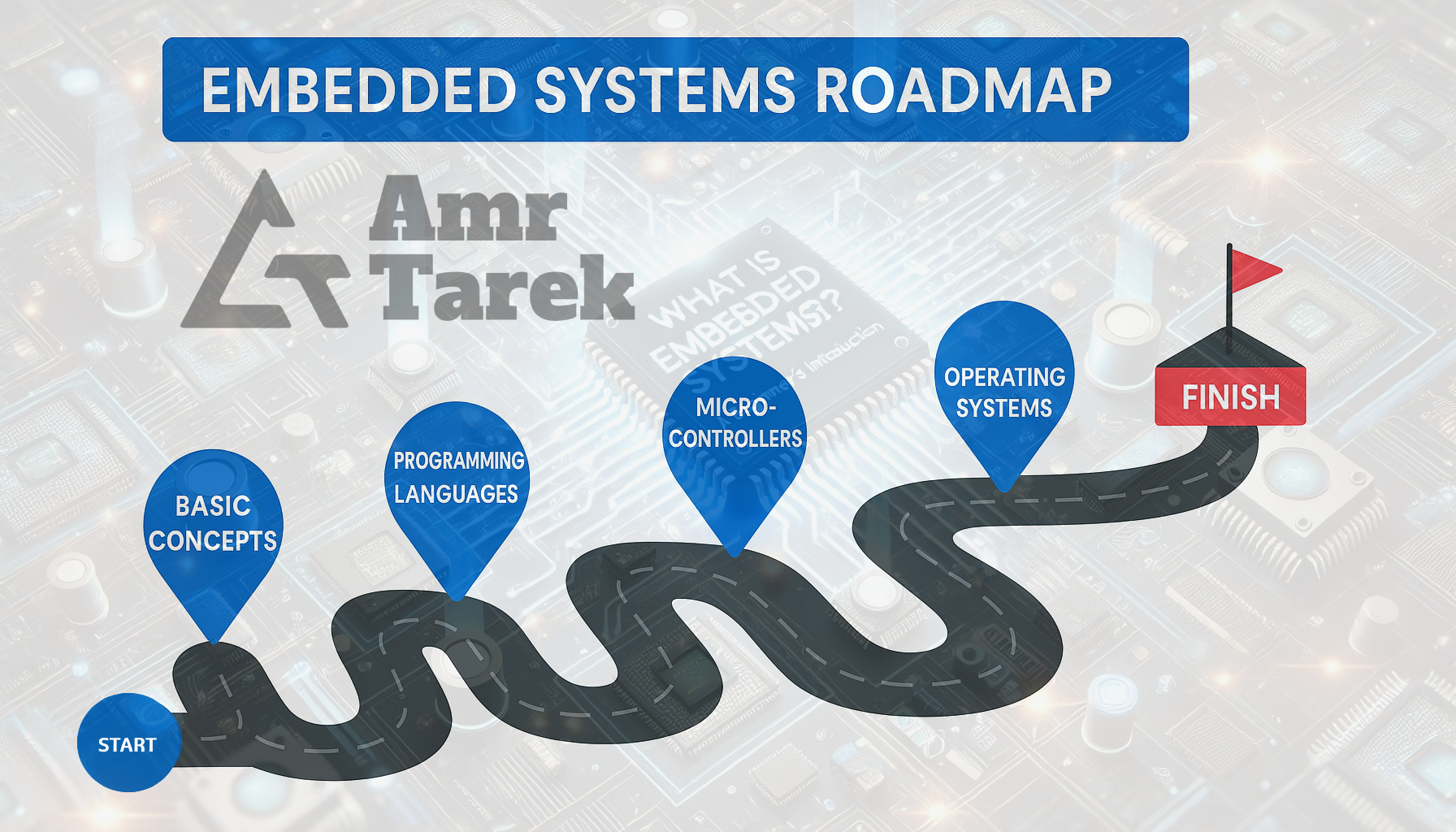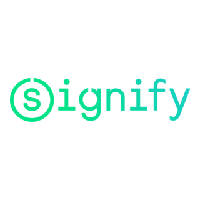Amr Tarek
Engineering Innovation
 © 2025 All rights reserved.
© 2025 All rights reserved.
Amr Tarek
Docs
Programming Languages
Choosing the right programming language can significantly influence the success of a project. Among the myriad of languages available, C, C++, Python, and Rust stand out due to their unique features and widespread adoption.
Software Tools
A powerful set of essential software tools including Git, Docker, CMake, VS Code, Postman, and GitHub for modern development workflows.
Blog
Videos
About Me
I’m Amr Tarek, a technology leader with over a decade of experience driving innovation across Medical, Automotive, IoT, E-Banking, and Home Automation domains. My expertise spans software engineering, systems architecture, cybersecurity, and product development, with a focus on delivering reliable, secure, and scalable solutions that bridge hardware and software.
I’ve successfully led cross-functional teams and delivered cutting-edge projects in areas such as real-time systems, computer vision, connectivity frameworks, and secure platforms for connected devices. My leadership style combines technical excellence with mentorship, empowering teams to adopt best practices in architecture, code quality, and security.
Beyond my professional roles, I’m committed to continuous learning and knowledge sharing, creating technical content and mentoring engineers to help them grow in software engineering, cybersecurity, and emerging technologies.
- Full NameAmr Tarek
- Websiteamrtarek.dev
- LanguagesEnglish, Arabic
- AvailabilityFreelance / Contract